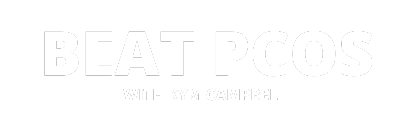Wait, You Are Not Signed Up Yet!
In order for me to deliver emails to you, you must first confirm your email address by clicking on the link I just sent you.
WARNING – DON’T MAKE THE MISTAKE OF FORGETTING TO ADD ME TO YOUR CONTACT LIST
Once you have confirmed your subscription, you will receive another email letting you know that you are signed up. It might go to your promotions/junk/spam folders even if you’ve received an email from me in the past.
Below I have explained how to add my email address to your contacts so everything goes straight to your inbox!
Unfortunately these methods only work on desktop browsers because you are unable to add email contacts from a smartphone.
For Gmail (on desktop)
1. Open up an email from me (the one you just received will work!) Make sure to check your ‘Promotions’ tab if it’s not in your inbox.
2. Hover your mouse over my name until you see this box.
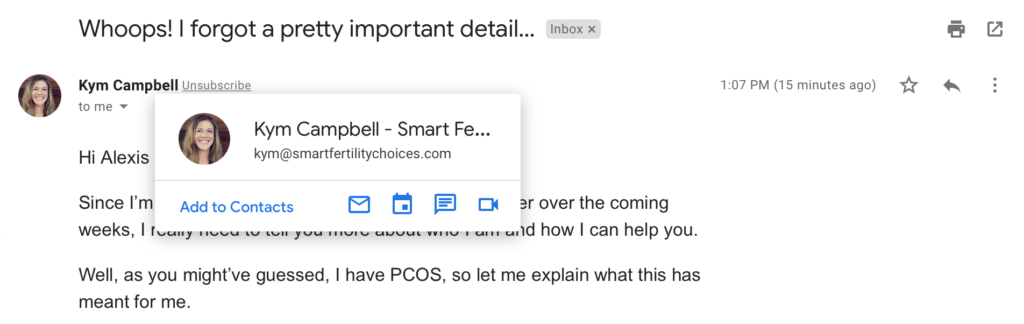
3. Click the ‘Add to Contacts’ button. Clicking this button alone should add me straight to your contacts, if nothing else pops up – move on to Step 5! Some browsers may give you the option to add additional info to my details if that’s the case move on to Step 4.
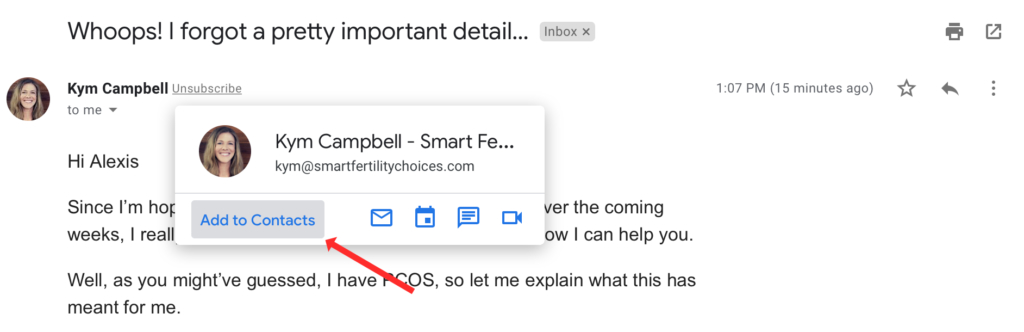
4. Fill out my contact information as shown below, and click ‘Save.’
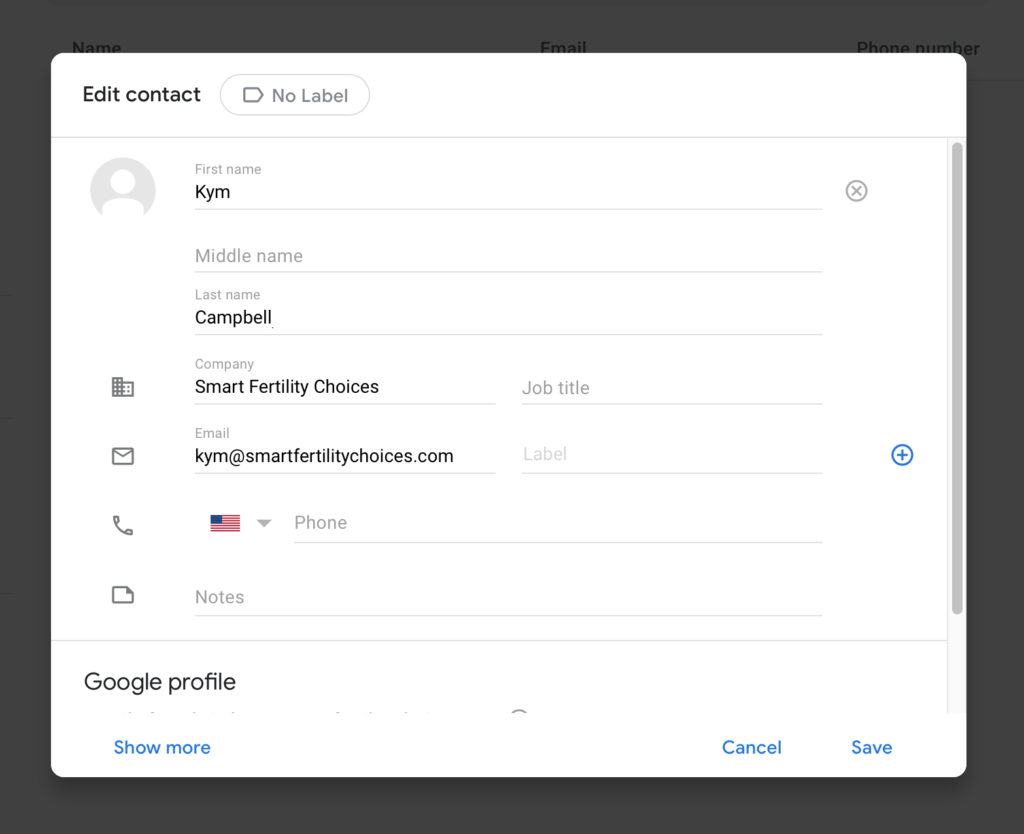
5. If an email from me has ended up in your ‘Promotions’ tab, make sure to click and drag it into your ‘Primary’ tab to help teach Google that these emails are important to you, so they appear in your ‘Primary’ tab more often.
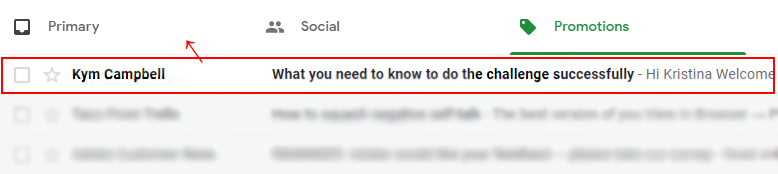
For Hotmail (on desktop)
1. Open up an email from me (the one you just received will work!) Make sure to check your ‘Junk’ folder if it’s not in your inbox
2. Click my name at the top of the email, and a pop-up will appear on the right side of the screen
3. Click the 3 dots next to my name in the new pop-up window
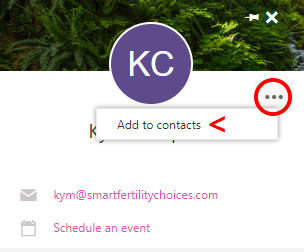
4. Select ‘Add to Contacts’
5. Then click ‘Save’ at the top of the screen
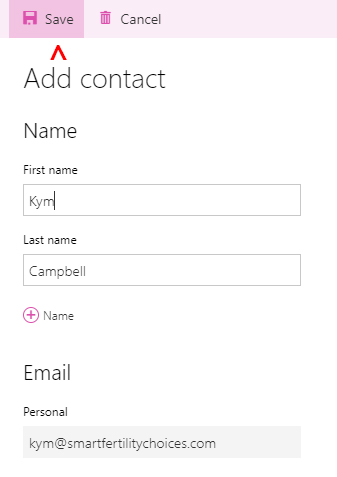
For all other Email Service Providers click here.
xo Kym